The doogiePIM MiniBar is a free floating toolbar that appears on your desktop. This small utility is active when you first run doogiePIM and can stay active for as long as you wish. The buttons on the MiniBar are quick access to the sections and tools of doogiePIM. So you can close the main window of doogiePIM and have the MiniBar running with low resources enabling you to access email, bookmarks or other records with minimum effort. All of these MiniBars can be edited with a free MiniBar Editor available at BiteSpire.com. You can create flat style or 3D style buttons.
It works like a normal toolbar. To move the MiniBar around your desktop, left click and hold down the mouse on the cross on the left of the MiniBar.
doogiePIM comes with some different layouts, here are some examples:
A classic horizontal MiniBar, designed to fit on the top or bottom of your desktop (Captions Only):
![]()
A classic horizontal MiniBar with captions removed and only icons showing:
![]()
A vertical MiniBar that is better for the left or right hand side of your desktop (With Captions and Icons OR Icons Only):
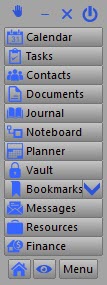
![]()
The button operations of the MiniBar are: (You can mouse over any of the minibar buttons to see which item it controls)
![]() Shows a drop down menu to access your URLs stored in doogiePIM. The resulting menu is arranged like your folders in the URLs section. The URL records are listed as menu items with a thumbnail tooltip for identification. Click on a URL menu item to launch the URL in your browser. To Add a Bookmark, click on the Command "Add a New URL..." or drag a URL from the browser address bar or web page directly onto the MiniBar. (With Captions and Icons OR Icons Only):
Shows a drop down menu to access your URLs stored in doogiePIM. The resulting menu is arranged like your folders in the URLs section. The URL records are listed as menu items with a thumbnail tooltip for identification. Click on a URL menu item to launch the URL in your browser. To Add a Bookmark, click on the Command "Add a New URL..." or drag a URL from the browser address bar or web page directly onto the MiniBar. (With Captions and Icons OR Icons Only):
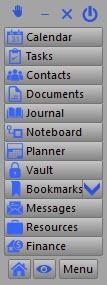
![]()
These are the options available from the MiniBars:
If you want to control visibility of the MiniBar when doogiePIM starts, then go to the "Settings and Preferences/General":
Launching doogiePIM by showing the MiniBar only:
Place a check next to "Show MiniBar at Startup" and choose "Show: none" to only have the MiniBar shown without the main window.
Launching doogiePIM without the MiniBar showing:
Uncheck "Show MiniBar at Startup" and choose "Show: Last used Section" to only have the last section you visited, eg: Contacts, shown without the MiniBar being displayed.
You can create your own MiniBar definitions or edit an existing definition if the common tools are not to your liking. You could create your own bar with only Contacts and URLs if you wish.