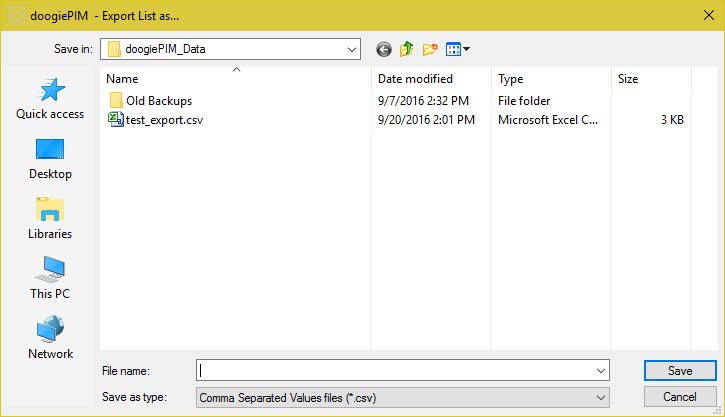Exporting Search Results
Many of the List Views in doogiePIM can be exported, this includes the search results of the Database Search. The resulting output is the list in plain text form. This enables you to extract a list to a CSV file. This is ideal in situations when you want to preserve a result of a search, a filtered list of tasks or a contacts list.
Before exporting, first populate the list with the data you want by conducting a search or running a query script.
 To Export A List View
To Export A List View
 (If a sections list view) Choose from the section's main menu icon:
(If a sections list view) Choose from the section's main menu icon:  "File/Export/List of ...".
"File/Export/List of ...".
The standard Windows Save Dialog is then displayed:
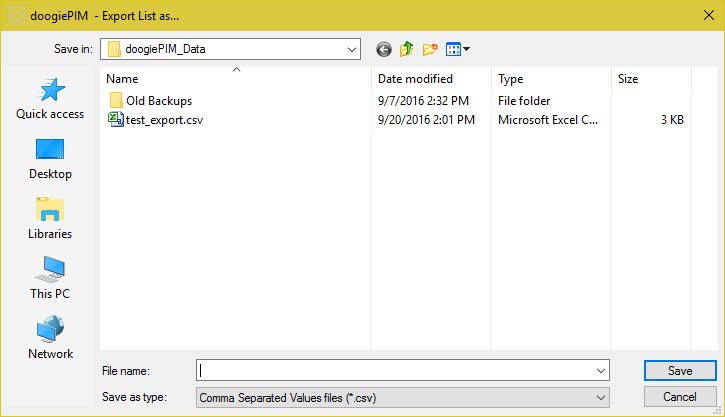
Choose a folder and filename for the exported document and choose which file type you want from the file types combo box. Then click on Save to create the new document. Valid file types are: Tab Delimited Values and Comma Separated Values.
The CSV File Types
Tab Delimited Values (CSV)
This means each column will be separated by a tab character.
Each column's data is always enclosed in speech marks and the first line is a list of the list view column names.
An example would be:
"Column1" "Column2"
"Mr.Smith" "Manager"
Comma Separated Values (CSV)
This means each column will be separated by a comma character.
Each column's data is always enclosed in speech marks and the first line is a list of the list view column names. If there is a speech mark in the data text, then the export will insert a double speech mark: ""
An example would be:
"Column1","Column2"
"Mr.Smith","Manager"
Related Topics
Introduction to Searching and SQL
Simple Search
Advanced Database Search
Exporting Search Results
Managing SQL Scripts
SQL Reference