
Hyperlinks are active areas of text within your notes. doogiePIM provides the ability to mark selective text as a URL, an e-mail addresses or even a specific record such as a contact. When you double-click on a hyperlink, doogiePIM will launch that link.
There is a summary of the document's hyperlinks on the right side in the tools area. You may need to press the Refresh icon to update the links display.

To mark text as a Hyperlink
To manually mark a hyperlink, first select the text you want to mark, then do one of the following:
Select Hypertext link menu item from the Insert menu, or
Click on the Hypertext link icon on the main formatting toolbar, or
Right Click and select Hypertext link menu item from the context menu.
You will then see a small window requesting the following information:
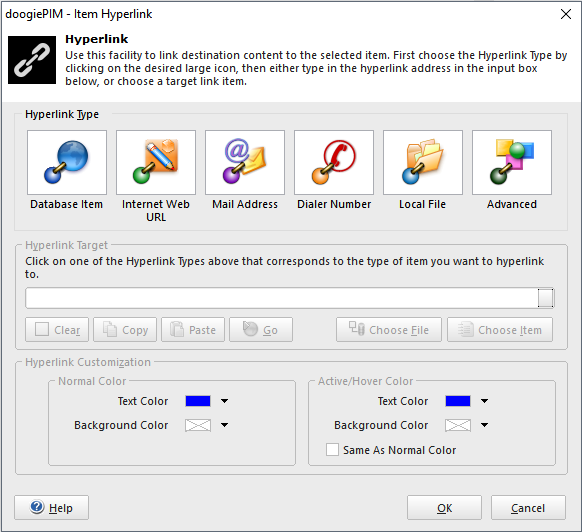
Hyperlink Target:
Here you enter the address where this link will go.
For example, you could enter "http://www.bitespire.com" as the address.
For an e-mail, you would enter something like: software@bitespire.com
Customize if you wish to change the format of the hyperlink. You have the flexibility to colour the hyperlink text and highlighting background for the link.
To remove a Hyperlink
To remove a hyperlink, first select the hyperlink text you want to remove from the editor, then do one of the following:
Select Hypertext link menu item from the Insert menu, or
Click on the Hypertext link icon on the main formatting toolbar, or
Right Click and select Hypertext link menu item from the context menu.
Then edit and blank the Target input box or click on the Clear button, then click on OK to accept the change.
Auto detecting Hyperlinks
doogiePIM has the ability to automatically recognize hyperlinks within the text of the document. To switch on this ability, enable "Auto mark any URLs and e-mails" from within the Settings and Preferences.
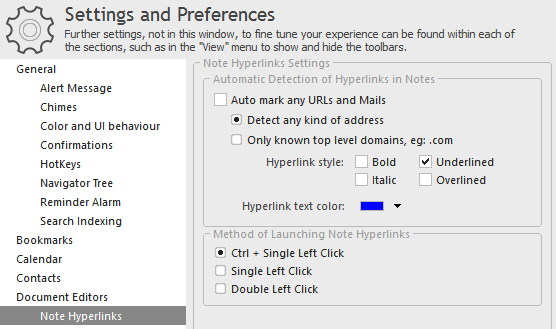
As you type in text, pause for about a second and doogiePIM will automatically format the Hyperlinks.
Related Topics